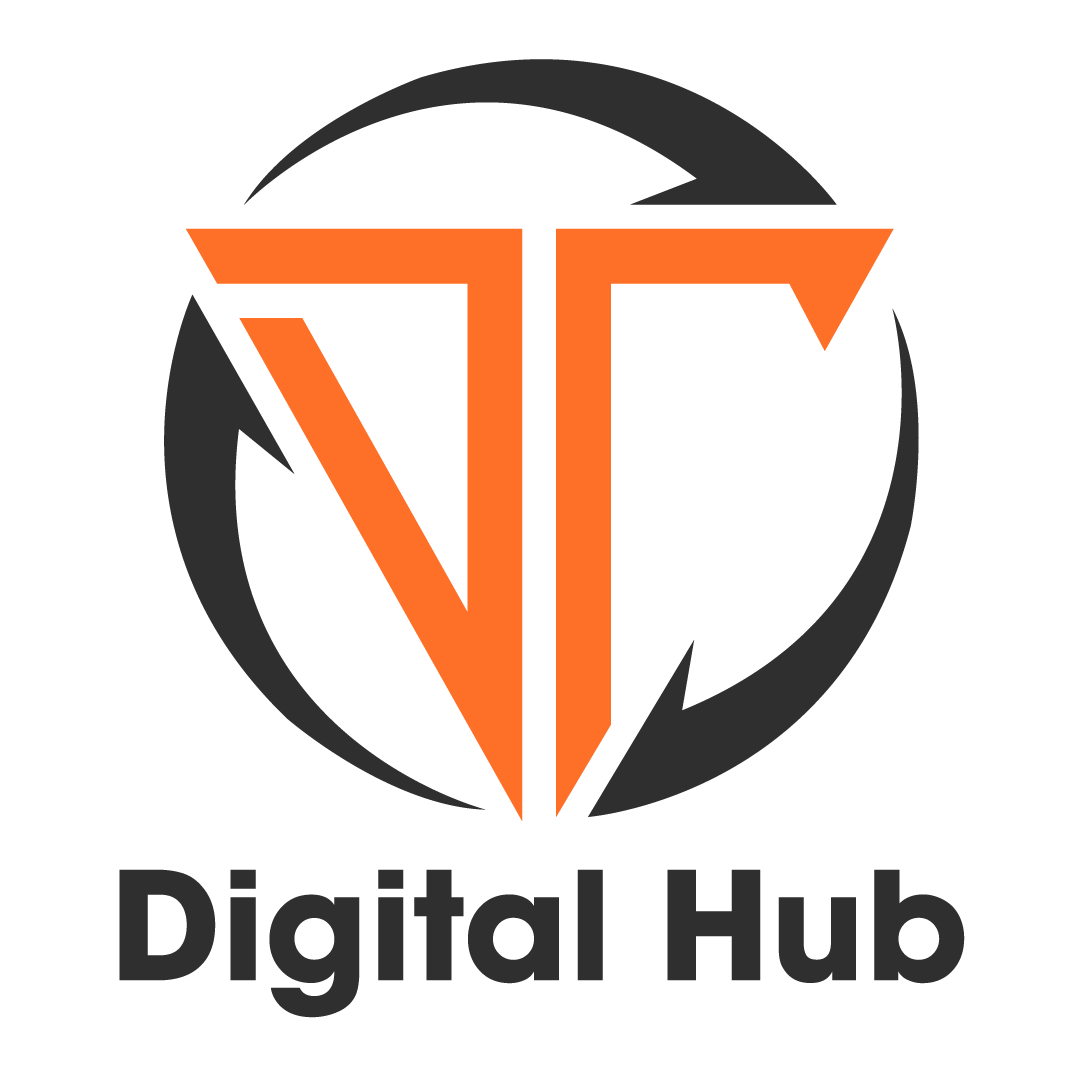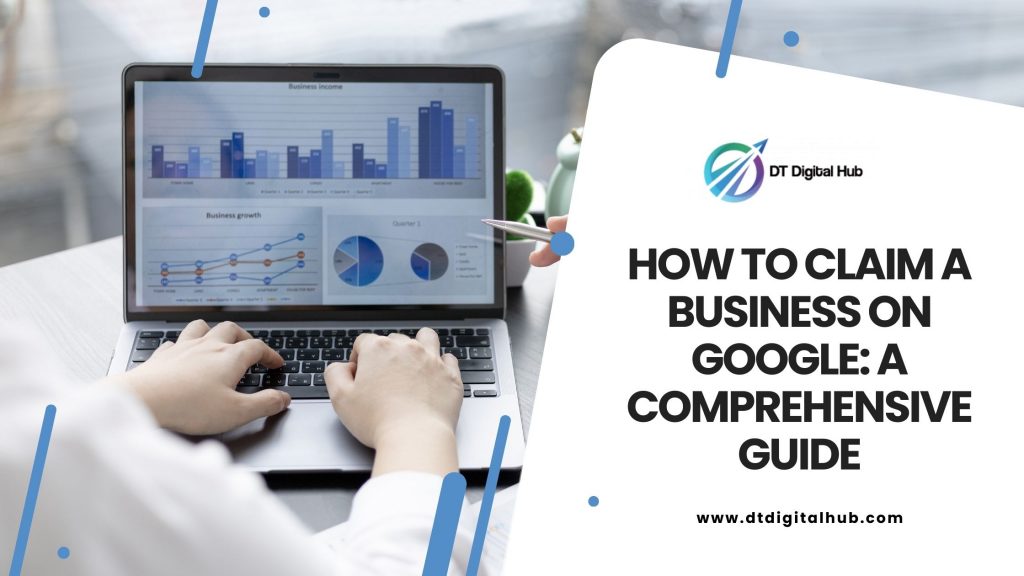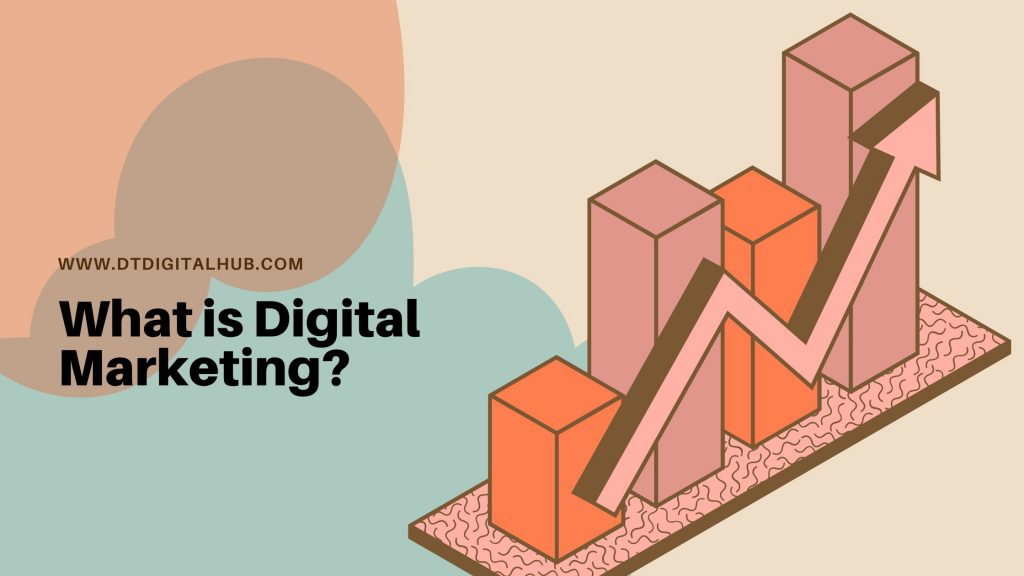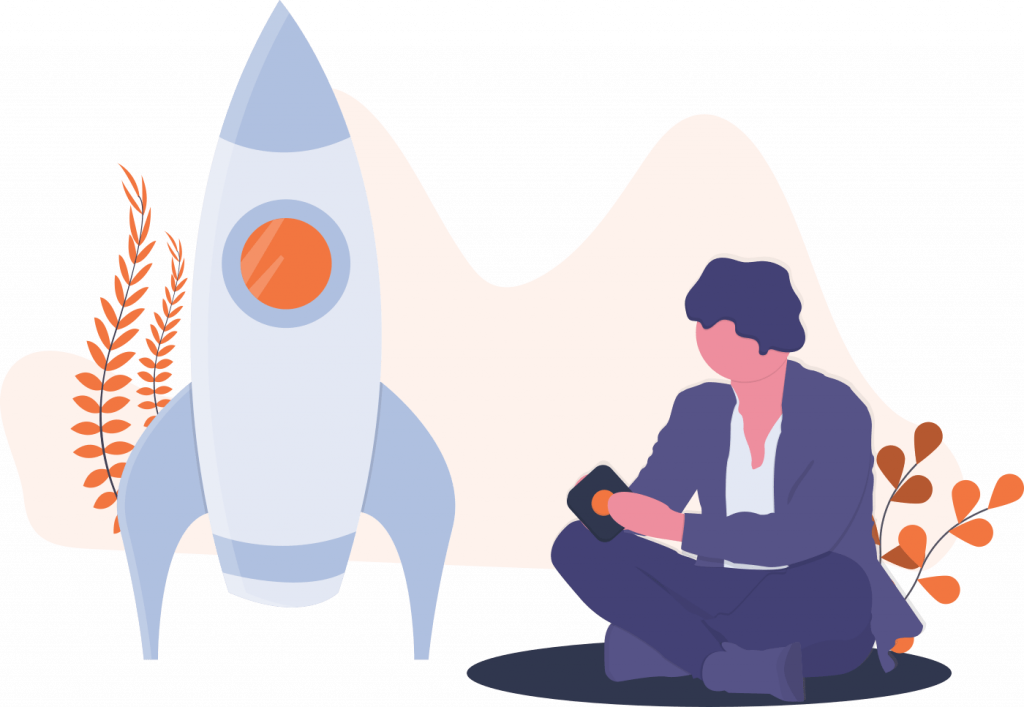Introduction
In today’s digital age, having a strong online presence is crucial for the success of any business. Claiming your business on Google is one of the first and most important steps to establish credibility and visibility on the world’s most popular search engine. This guide will walk you through the process of claiming your business on Google, offering expert insights and practical tips for a successful claim.
How to Claim a Business on Google
To claim your business on Google, follow these step-by-step instructions:
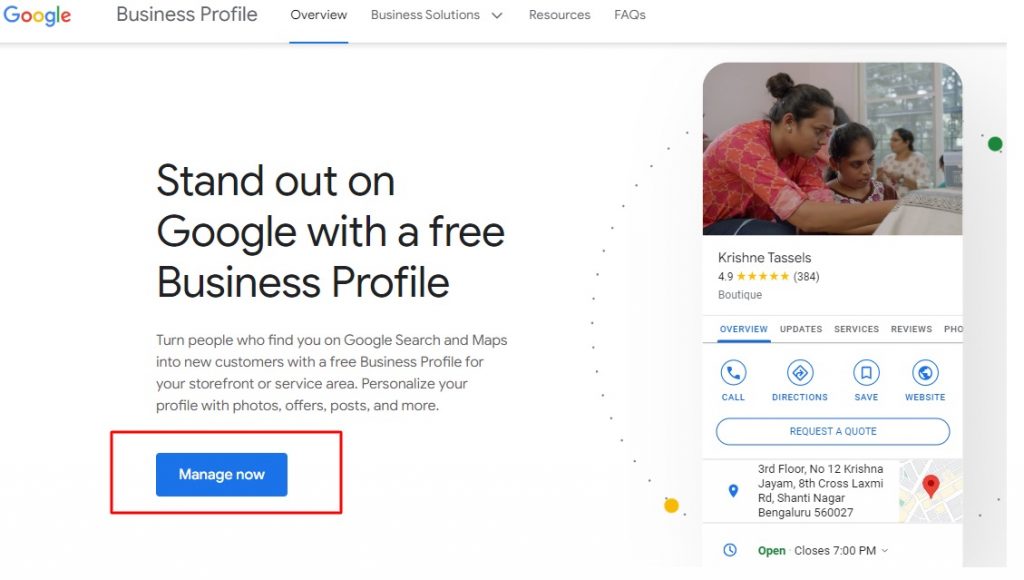
1. Create or Sign in to Your Google Account
The first step is to create a Google account or sign in if you already have one. Having a Google account is essential for managing your business listing on Google My Business (GMB).
2. Visit Google My Business (GMB) Website
Go to the Google My Business website (www.google.com/business) and click on the “Manage Now” button. You’ll be prompted to enter your business name.
3. Enter Your Business Name
Type in the name of your business and select it from the list of suggestions. If your business doesn’t appear, click on “Add your business to Google.”
4. Choose Your Business Category
Select the category that best represents your business. This is crucial as it helps Google understand what your business is about and display it in relevant search results.
5. Provide Your Business Address
Enter your business address accurately. If you run a service-area business or an online-only business, you can choose to hide your address.
6. Add Contact Information
Provide your phone number and website URL. Double-check the details for accuracy.
7. Verify Your Business
Google will need to verify that you are the owner of the business. Verification can be done through a postcard sent to your business address, a phone call, or email.
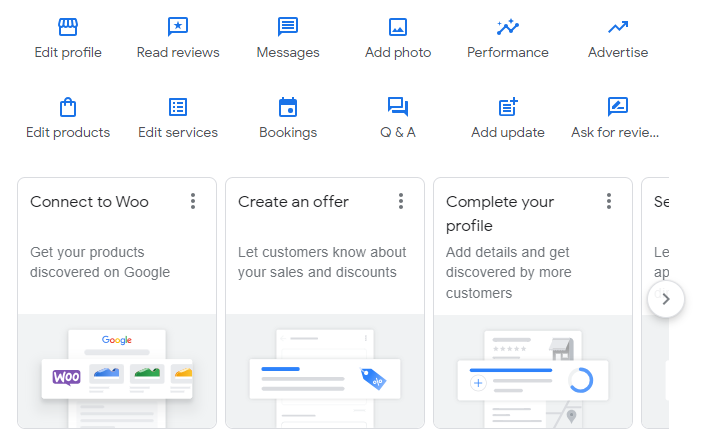
8. Optimize Your Business Listing
Once your business is verified, optimize your listing by adding high-quality images, a detailed business description, operating hours, and other relevant information.
9. Monitor and Respond to Reviews
Regularly monitor and respond to customer reviews. Engaging with customers shows that you care about their feedback and helps build trust.
10. Use Google Posts
Leverage Google Posts to share updates, promotions, and events directly on your business listing.
11. Utilize Google My Business Insights
GMB provides valuable insights into how customers find your business and interact with it. Use these insights to make data-driven decisions.
12. Enable Messaging
Enable messaging to allow customers to communicate with you directly through your business listing.
13. Add Products or Services
If applicable, add your products or services to your business listing, including detailed descriptions and prices.
14. Set Up Appointments
If your business offers appointments, use GMB to set up and manage them seamlessly.
15. Create Q&A
Answer frequently asked questions about your business to provide valuable information to potential customers.
16. Use Google Questions & Answers
Google Questions & Answers is a feature where anyone can ask questions about your business. Monitor and respond to these questions promptly.
17. Leverage Google Messaging
Enable messaging to allow customers to communicate with you directly through your business listing.
18. Use Google Maps
Ensure your business location is accurate on Google Maps. This is essential for customers who are looking to visit your physical store.
19. Run Google Ads
Consider running Google Ads to boost your business’s visibility further.
20. Use Google Insights
Monitor Google Insights to gain valuable data about your business performance and user behavior.
21. Encourage Customer Reviews
Encourage satisfied customers to leave positive reviews on your Google My Business listing.
22. Handle Negative Reviews Professionally
Address negative reviews professionally and promptly. Show your commitment to customer satisfaction.
23. Connect with Customers
Engage with your customers through GMB features like posts and messaging.
24. Maintain Accurate Information
Regularly update your business information to keep it accurate and relevant.
25. Utilize Local SEO Strategies
Use local SEO strategies to enhance your business’s visibility in local search results.
Also Read:
- What is Local SEO and how does it work?
- How To Use Keywords in Google My Business and Maps
- Importance of Local SEO
Conclusion
Claiming your business on Google is a fundamental step in establishing a strong online presence and gaining trust from potential customers. By following the outlined steps and leveraging the features provided by Google My Business, you can effectively manage and optimize your business listing, leading to increased visibility and success. Remember to regularly update and engage with your listing to maintain relevance and build lasting relationships with your customers.
FAQs
Q: How long does it take to claim a business on Google?
A: The verification process usually takes around 1-2 weeks, but it may vary depending on the verification method you choose.
Q: Can I claim multiple locations for my business?
A: Yes, you can claim multiple locations for your business if you have multiple physical storefronts.
Q: Is Google My Business free to use?
A: Yes, Google My Business is a free platform offered by Google to help businesses manage their online presence.
Q: Can I change my business category later?
A: Yes, you can change your business category in your Google My Business dashboard.
Q: How do I know if my business is already claimed on Google?
A: Search for your business on Google Maps. If it appears on the map, someone has likely claimed it. You can then go through the process of claiming ownership.
Q: Can I claim a business on Google without a physical location?
A: Yes, you can claim a service-area business or an online-only business on Google. You can choose to hide your address if you don’t have a physical storefront.